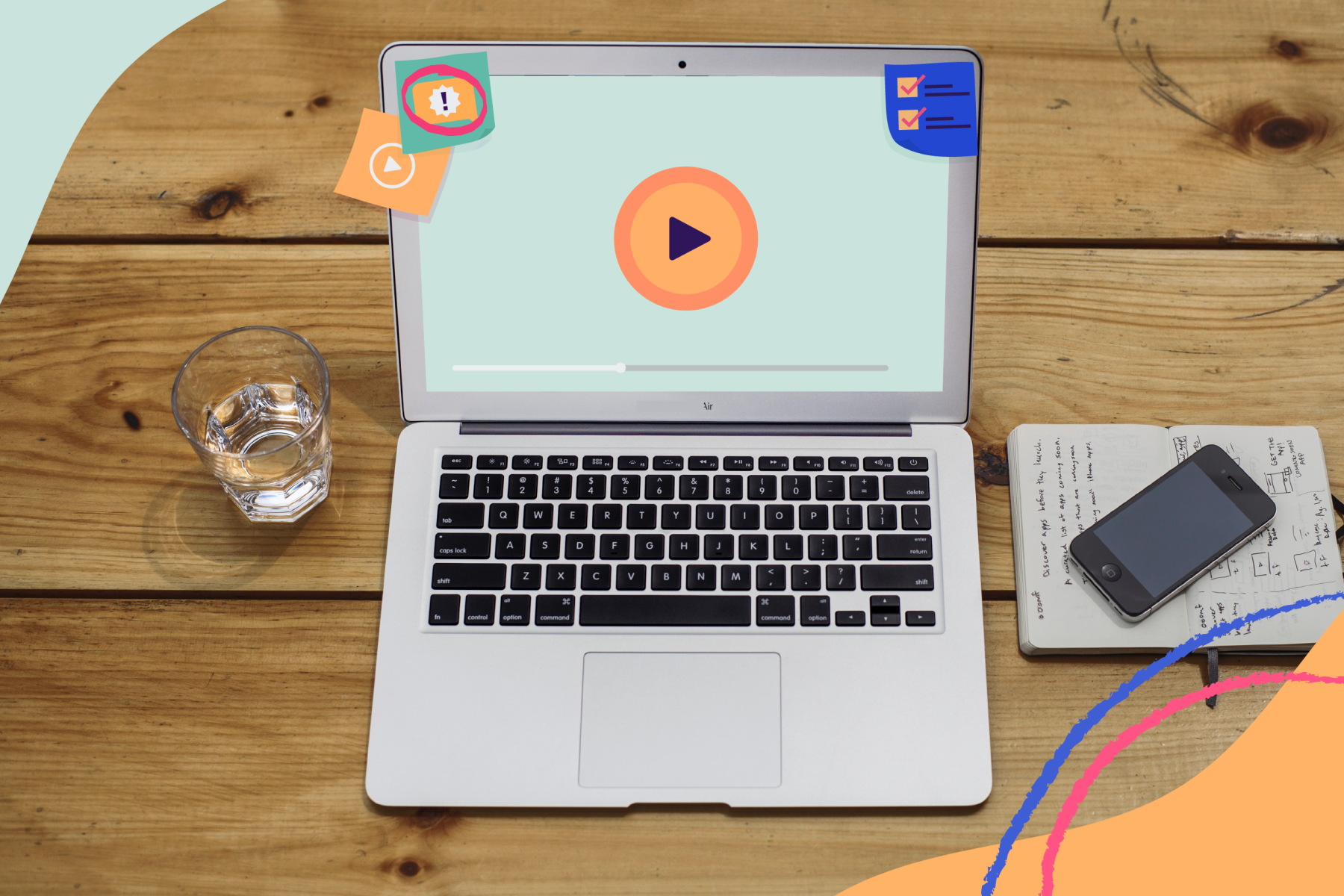Is your MacBook Pro overheating? Here is the solution!
When using a MacBook or other computers, it is quite normal for the PC to be slightly warm. Nevertheless, it can sometimes happen that one overheats. This last situation should not be overlooked. If your MacBook Pro is getting extremely hot and you have trouble getting your finger on it, then you really need help. But what can you do when your computer reaches such a high temperature? Read this article to learn more about what you can do to deal with this situation.
An overheating Mac should never be ignored. We must act as quickly as possible. It is a matter of life and death for your machine. The fan may become particularly noisy and the machine may stop operating. The first thing to do is to find the source of the problem. There are many ways to understand the real cause. After that, we will see together some solutions to fix the overheating issue on your Mac.
Steps to Prevent a MacBook Pro from Overheating
1. Check the MacBook Pro fan
The first and most obvious sign of overheating is the fan, which gets noisy and starts spinning very quickly. The fan is always on, but if it suddenly starts working harder than usual to cool the machine down, then your Mac’s temperature is rising pretty quickly. In other cases, the fan may have broken and not been working properly. If you are in this situation then you will need to replace your fan to fix the problem.
2. Check the Activity Monitor
A “greedy” application is an application that excessively uses your Mac’s resources. This kind of program takes quite a bit of CPU, memory, and power sources, leaving little to other applications. This situation can slow down your Mac’s speed and then overheat it. To find out what these power hungry apps are, you can use the Activity Monitor.
· To open it, go to “Applications”> “Utility”> “Activity monitor”.
· Once you are there, click on the “Processor” tab, then locate the applications that are using more than 80% of the processor.
· These are the ones that cause your Mac to heat up.
· Double-click on these applications, then click “Exit”. You will notice a difference in performance right away and your computer will begin to return to normal temperature.
3. Use Third-Party Application
CleanMyMac is an application that has a lot of great tools. They are really handy and can help your Mac always use its peak performance. To solve the MacBook Pro overheating problem, CleanMyMac is the right tool to keep an eye on your computer’s temperature. Feel free to use it when needed. CleanMyMac has a function to alert its user with a notification when the Mac, on which it is installed, starts to heat up.
4. Reset SMC
Your Mac’s System Management Controller (SMC) is responsible for controlling every part of your computer, including thermal management as well as fan operation. So resetting it can fix your Mac overheating issue. When you notice that your MacBook Pro fan starts to work harder than usual, perhaps long after installing the High Sierra update, or for other reasons as well, then you will need to reset the SMC from a Mac. How do I reset it?
· Shut down your Mac using the Apple menu.
· When it is completely off, simultaneously press and hold “Shift” + “Option” + “Control” + “[Power button]” for at least 10 seconds.
· Then release all keys.
· Turn on your Mac by just pressing the power button and the SMC will automatically reset.
5. Use A Laptop Cooling Pad
If in the end, nothing works out for you then consider using a laptop cooling pad. A laptop cooling pad is designed to lower down the extreme heat that your MacBook is producing. Also, a cooling pad is pretty helpful when your MacBook fails to cool itself. However, if you are not sure which MacBook Pro cooling pad you must buy, then check out the Best Cooling Pad for MacBook Pro list.
Final Words:
So those were a few ways to prevent your MacBook Pro from getting overheat. Now it is your call to go ahead and give these methods a try and see if they are working for you or not. If you want to read more technology updates then read our other articles.